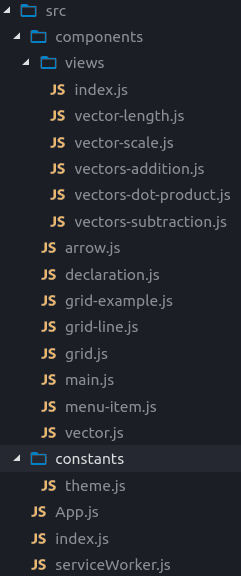React for Linear Algebra Examples: Grid and Arrows
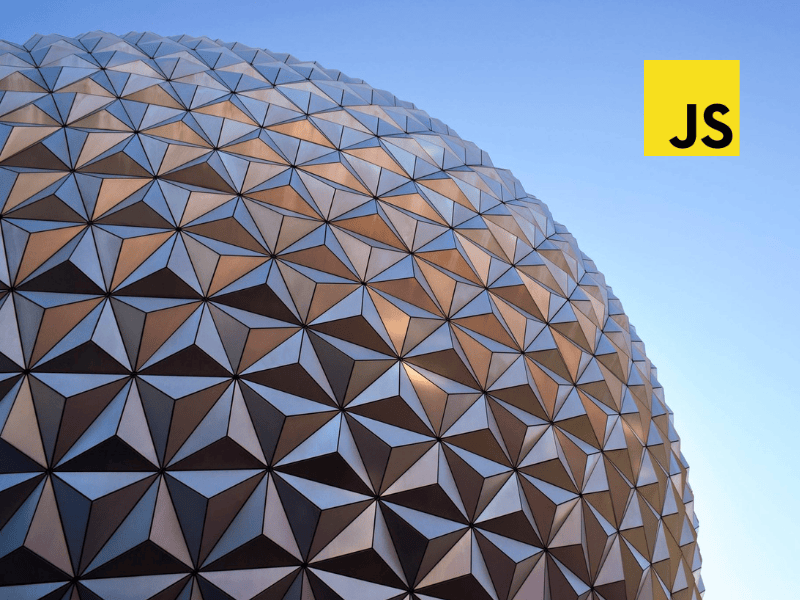
Just recently I finished the first post in upcoming series about linear algebra. And right before starting the new one I had a thought that would be cool to develop a React project showcasing examples from the series…
Goal
Since on the moment of writing, there is only one story that covers basic operations on vectors in series. It would be enough for now to implement components that will help us to render two-dimensional grid and vectors as arrows..
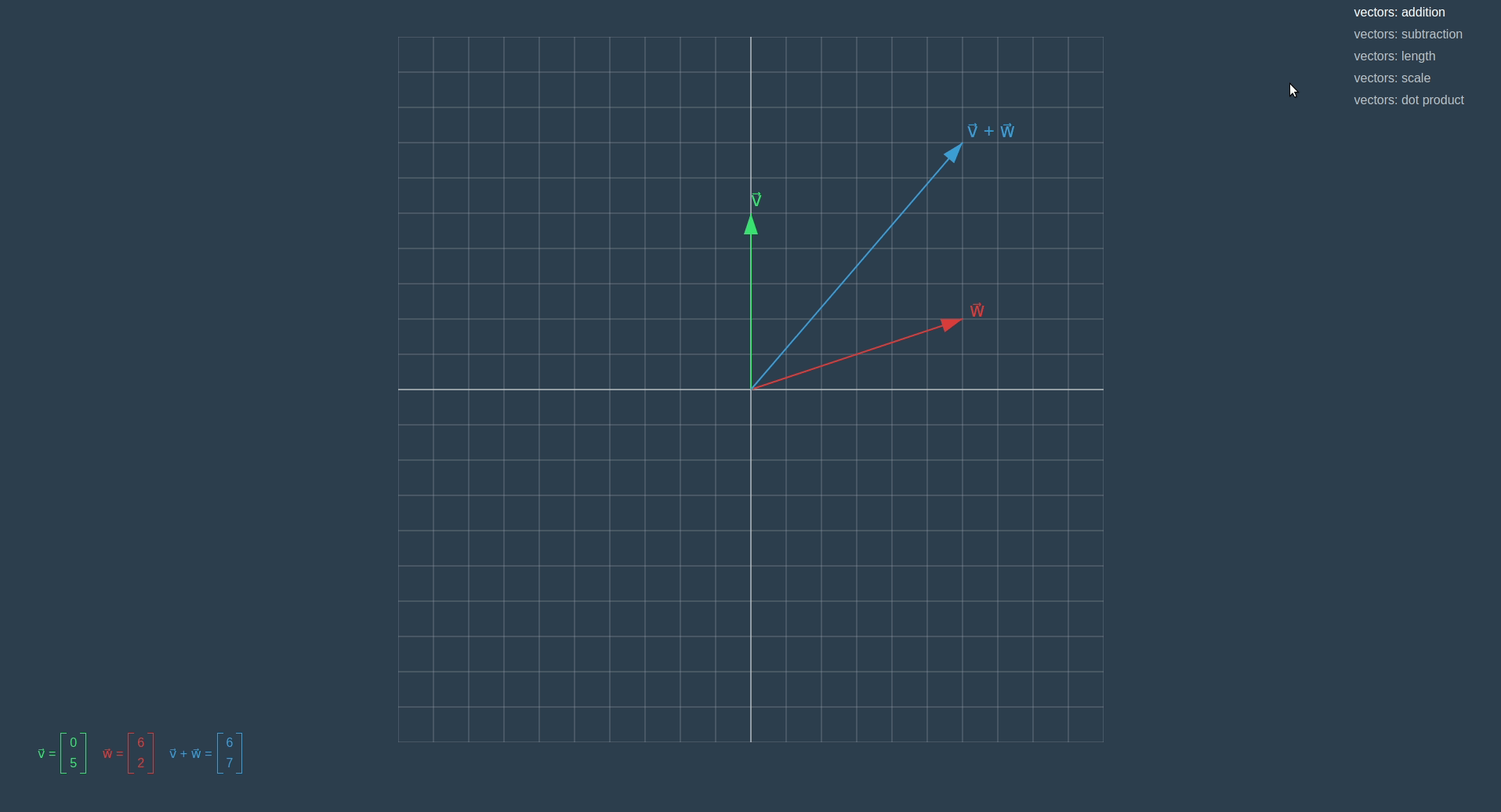
Create React App
There is an entire story about best practices of how to start to react project, but for this case, we will go with as little libraries as possible and with simplest setup possible.
create-react-app linear-algebra-demo
cd linear-algebra-demo
npm install --save react-sizeme styled-componentsThe first library will be used to re render the Grid component when its size changes and the second one to make styling of components easier. To use linear-algebra library we are developing in series, we need to reference it in package.json.
"dependencies": {
"linear-algebra": "file:../library",
...
}Project Structure
For each example we have it is own component in views folder. From index.js we export an object where the key is the name of an example and value is component.
import { default as VectorLength } from './vector-length'
import { default as VectorScale } from './vector-scale'
import { default as VectorsAddition } from './vectors-addition'
import { default as VectorsSubtraction } from './vectors-subtraction'
import { default as VectorsDotProduct } from './vectors-dot-product'
export default {
'vectors: addition': VectorsAddition,
'vectors: subtraction': VectorsSubtraction,
'vectors: length': VectorLength,
'vectors: scale': VectorScale,
'vectors: dot product': VectorsDotProduct
}Then we can import this object in the main component and list all of its keys in the menu. After the user selects an example in the menu, the component state will be updated, and the new view will be rendered.
import React from 'react'
import styled from 'styled-components'
import views from './views'
import MenuItem from './menu-item'
const Container = styled.div`
...
`
const Menu = styled.div`
...
`
class Main extends React.Component {
constructor(props) {
super(props)
this.state = {
view: Object.keys(views)[0]
}
}
render() {
const { view } = this.state
const View = views[view]
const viewsNames = Object.keys(views)
const MenuItems = () =>
viewsNames.map(name => (
<MenuItem
key={name}
selected={name === view}
text={name}
onClick={() => this.setState({ view: name })}
/>
))
return (
<Container>
<View />
<Menu>
<MenuItems />
</Menu>
</Container>
)
}
}
export default MainGrid
To render vectors and other stuff from upcoming stories we need to have a nice component that will provide the function to project coordinates from the format we are accustomed to — when (0,0) on the center of the view and the y-axis pointing up to SVG coordinates where (0,0) is in top-left corner and y- axis pointing down.
this.props.updateProject(vector => {
// we don't have transformation method in vector class yet, so:
const scaled = vector.scaleBy(step)
const withNegatedY = new Vector(
scaled.components[0],
-scaled.components[1]
)
const middle = getSide(size) / 2
return withNegatedY.add(new Vector(middle, middle))
})To catch the moment when the container of the Grid changes its size we wrap our component with function from the react-size library.
...
import { withSize } from 'react-sizeme'
...
class Grid extends React.Component {
updateProject = (size, cells) => {
const step = getStepLen(size, cells)
this.props.updateProject(() => /...)
}
componentWillReceiveProps({ size, cells }) {
if (this.props.updateProject) {
const newStepLen = getStepLen(size, cells)
const oldStepLen = getStepLen(this.props.size, cells)
if (newStepLen !== oldStepLen) {
this.updateProject(size, cells)
}
}
}
componentDidMount() {
if (this.props.updateProject) {
this.updateProject(this.props.size, this.props.cells)
}
}
}
export default withSize({ monitorHeight: true })(Grid)To make it easier to use the grid in different examples we write a GridExample component that receives two parameters — function that will render information, such as names and components of vectors, and function, that will render content on the grid, such as arrows.
...
import Grid from './grid'
...
class Main extends React.Component {
constructor(props) {
super(props)
this.state = {
project: undefined
}
}
render() {
const { project } = this.state
const { renderInformation, renderGridContent } = this.props
const Content = () => {
if (project && renderGridContent) {
return renderGridContent({ project })
}
return null
}
const Information = () => {
if (renderInformation) {
return renderInformation()
}
return null
}
return (
<Container>
<Grid cells={10} updateProject={project => this.setState({ project })}>
<Content />
</Grid>
<InfoContainer>
<Information />
</InfoContainer>
</Container>
)
}
}
export default MainThen we can use this component in our views. Let’s take a look at an example showing vectors addition.
import React from 'react'
import { withTheme } from 'styled-components'
import { Vector } from 'linear-algebra/vector'
import GridExample from '../grid-example'
import Arrow from '../arrow'
import VectorView from '../vector'
const VectorsAddition = ({ theme }) => {
const one = new Vector(0, 5)
const other = new Vector(6, 2)
const oneName = 'v⃗'
const otherName = 'w⃗'
const oneColor = theme.color.green
const otherColor = theme.color.red
const sum = one.add(other)
const sumColor = theme.color.blue
const sumText = `${oneName} + ${otherName}`
const renderInformation = () => (
<>
<VectorView components={one.components} name={oneName} color={oneColor} />
<VectorView
components={other.components}
name={otherName}
color={otherColor}
/>
<VectorView components={sum.components} name={sumText} color={sumColor} />
</>
)
const renderGridContent = ({ project }) => (
<>
<Arrow project={project} vector={one} text={oneName} color={oneColor} />
<Arrow
project={project}
vector={other}
text={otherName}
color={otherColor}
/>
<Arrow project={project} vector={sum} text={sumText} color={sumColor} />
</>
)
const props = { renderInformation, renderGridContent }
return <GridExample {...props} />
}
export default withTheme(VectorsAddition)Arrow
Arrow consists of three SVG element — line to represent arrow, polygon to represent the head of an arrow, and text to show the name of a vector. To place an arrow the right way relative to the grid we receive the project function.
import React from 'react'
import styled from 'styled-components'
import { Vector } from 'linear-algebra/vector'
const Arrow = styled.line`
stroke-width: 2px;
stroke: ${p => p.color};
`
const Head = styled.polygon`
fill: ${p => p.color};
`
const Text = styled.text`
font-size: 24px;
fill: ${p => p.color};
`
export default ({ vector, text, color, project }) => {
const direction = vector.normalize()
const headStart = direction.scaleBy(vector.length() - 0.6)
const headSide = new Vector(
direction.components[1],
-direction.components[0]
).scaleBy(0.2)
const headPoints = [
headStart.add(headSide),
headStart.subtract(headSide),
vector
]
.map(project)
.map(v => v.components)
const projectedStart = project(new Vector(0, 0))
const projectedEnd = project(vector)
const PositionedText = () => {
if (!text) return null
const { components } = project(vector.withLength(vector.length() + 0.2))
return (
<Text color={color} x={components[0]} y={components[1]}>
{text}
</Text>
)
}
return (
<g>
<Arrow
color={color}
x1={projectedStart.components[0]}
y1={projectedStart.components[1]}
x2={projectedEnd.components[0]}
y2={projectedEnd.components[1]}
/>
<Head color={color} points={headPoints} />
<PositionedText />
</g>
)
}A lot of interesting stuff can be done by combining React and SVG, and in this series, we are going to add more features to this project to visualize examples that are coming next. There is also a similar article, about making of sophisticated bar charts with React and SVG, you can check out it here.